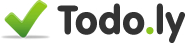How to use Notes
With our latest release we introduced Notes for tasks. Now it’s time to get into the details and describe how exactly it works.
The first thing you notice is that the Task Entry field has been extended

In the Notes section you can type any text or copy paste some content from other webpages. Please note that your browser can’t always correctly copy the content of a webpage. It always depends on the webpage you are copying from. In general text, images and already embedded videos are very easy to copy.
Just select a content on a webpage and paste this to the Notes section on Todo.ly. It will display it as it was on the website.
For Example, select and copy an item from Amazon.
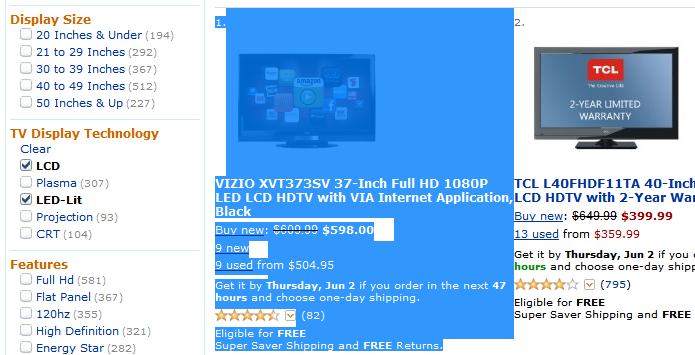
Paste this to Notes
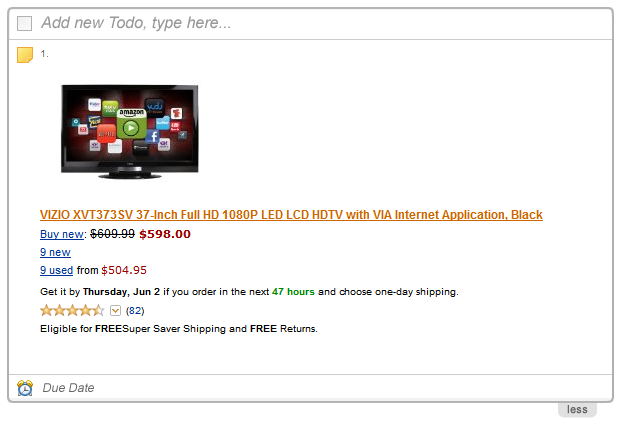
The notes will be added to the task when you submit it, and you will notice an icon on right side of the task.

Clicking on the icon Expands the Notes attached to the task.
To edit an existing notes just expand the notes and click on the content to edit it instantly.
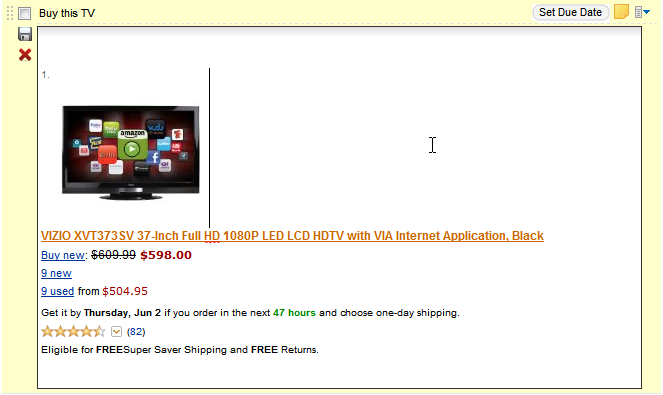
You can select all text by pressing Ctrl-a meanwhile editing. To save the notes, just click out of the edit box or press the Save icon on the left side. To cancel editing press Esc or click the cancel icon.
In case you don’t like the single click notes editing you can turn this off. Go to settings panel and look for “Automatically Edit Notes on Click” under Default settings. After that you can use the option menu to edit and remove notes.
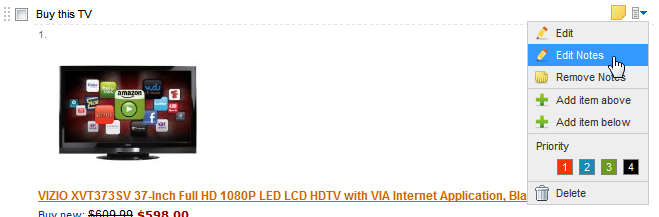
Limitations
There are certain contents that you can’t easily embed in the notes. For example while you can easily copy paste a youtube video from a third party side where it’s embedded, you can’t copy the video from youtube’s site. In general you can paste the same things that you can in gmail’s email editor. The rest is mainly a limitation of the browser as you can’t always select and copy the content the way it can be embedded. We are planning to extend the Notes functionality in the next releases. You could edit the html of the Notes and paste embeddable html code from third party sites.
Right now if you are typing an html code into the notes, it will be displayed as simple text. If you are copy pasting some content from other websites, that will be displayed as it was on that website.
Firefox New Line
There is a Firefox bug that prevents adding new line when you are pressing Enter during editing an existing notes. It’s working fine when you are using the grey new task section. Shift-Enter works fine as alternative. We are trying to find a Workaround until Firefox fixes this bug.